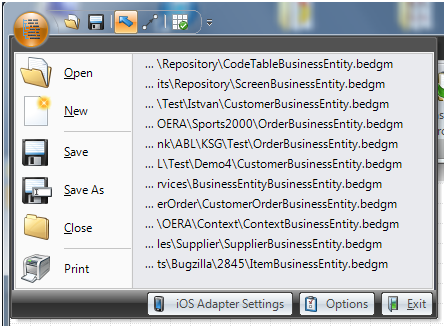06. Managing files
The commands for managing the Business Entity designer files are found in the application menu.
Opening existing Business Entity Designs
To open an existing design use the “Open” tool or drag the .bedgm file from the Windows Explorer or Progress Developer Studio for OpenEdge resources view to the design canvas of the Business Entity Designer.
The right portion of the application menu will remember your last recently used designs for quick access.
Creating new Business Entity Designs
To create a new Business Entity Design choose the “New” tool from the application menu. This is the default mode, when starting the tool.
If you start a new design, it is recommended to first specify a name for the Business Entity using the “Entity Properties” dockable pane. When the name for the Business Entity ends with the term “BusinessEntity” or “Entity” in the “Entity Properties” dockable pane the class names for the Data Access object and the Dataset Controller are populated to match the entity name.
Saving the current Business Entity Design
To save the current Business Entity Design to file, please use the “Save” tool. If the design has previously been saved, the save function will overwrite the existing diagram. Otherwise it will behave like the “Save as” option, described in the next paragraph.
Saving the current Business Entity Design using a new name
To save an existing diagram to a new filename, please use the “Save as” tool. You will be prompted for a filename, typically matching the business entity name with the .bedgm file extension.